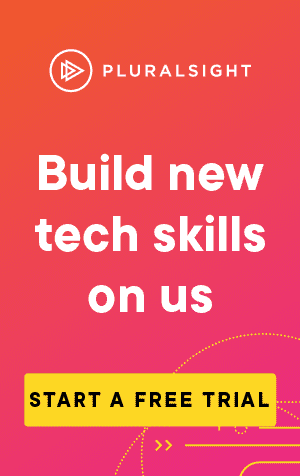If you're working with separate files in Powershell, chances are you need to refer to their file path.
However, if you use the absolute path, there is a good chance the script will fail when it is executed on a different machine.
Unless of course, the directory structure is identical, or you're importing/exporting a file with a well established location (i.e. system32/drivers/etc/hosts on Windows).
If the file will always be in a location relative to the script (i.e. in the same folder), we want to use the relative path.
Fortunately, we can do so using $PSScriptRoot.
Executing without a path
Let's first look at an example without $PSScriptRoot.
If I use Get-ChildItem by itself in a script in the folder C:\Users\Sean\Documents\Scripts, I get:
Get-ChildItem Directory: C:\Users\Sean
Mode LastWriteTime Length Name
---- ------------- ------ ----
d----- 25/01/2021 16:25 .android
d----- 03/07/2020 21:00 .AndroidStudio4.0
d----- 26/07/2019 21:32 .config
d----- 15/07/2020 11:40 .dbus-keyrings
d----- 21/02/2021 13:24 .docker
...etcInstead of running the command in the current directory, it has listed the contents of the operating system user's root directory.
Getting the relative path
And if I use $PSScriptRoot:
Get-ChildItem $PSScriptRoot Directory: C:\Users\Sean\Documents\Scripts
Mode LastWriteTime Length Name
---- ------------- ------ ----
d----- 06/04/2021 12:32 MyFolder You can also use it as part of the path:
Get-ChildItem $PSScriptRoot\MyFolder Directory: C:\Users\Sean\Documents\Scripts\MyFolder
Mode LastWriteTime Length Name
---- ------------- ------ ----
-a---- 06/04/2021 12:32 0 MyFile.txt