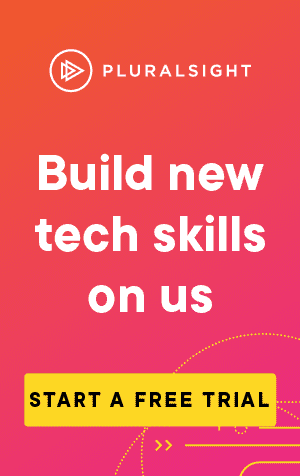This article covers how to use the bash command cp.
If you want to copy files from one directory into another, you can use the cp command.
Copy to a different directory
The simplest way to call it is to specify the source path, and the new directory:
cp <source-path> <destination-directory>For instance, to copy a file called test.txt over to a testFolder directory in the same folder, you would use:
cp test.txt ./testFolder/Copy and rename
If you specify a name for the file in the destination, you can also change the name at the same time.
For instance:
cp test.txt ./testFolder/testClone.txtThis will copy the test.txt file into the testFolder directory, and rename it as testClone.txt.
Copy multiple files
Often, you will want to copy multiple files over to a single directory.
To do this, simply supply the list of sources (space-separated) before the destination directory.
For example:
cp test1.txt test2.txt test3.txt ./testFolder/Copying all files within a directory
If you wish to copy all files within a directory to a new directory, you can use the * wildcard:
# Get all files and copy them to the testFolder
cp * ./testFolder/Similarly, if we only wish to move files with a specific extension, or filename structure, we could specify the * wildcard as part of the source name:
# Get all text files and copy them to the testFolder
cp *.txt ./testFolder/Note that this will not copy directories! To do so, you need to add the recursive option -R.
Copy all files and folders within a directory
To copy all files and folders within a directory, you need to specify the recursive option -R, which will tell the cp command to copy all files in all subdirectories also:
# Get all files and folders and copy them to the testFolder
cp -R * ./testFolder/Preserving the file attributes
All files will have file attributes (such as modified date/time) associated with them.
When using the cp command, these attributes get replaced, unless you use the -p option:
cp -p test.txt ./testFolder/test.txtThe -p option will force the cp command to preserve the following attributes:
- Modified date & time
- Access time
- File flags
- File mode
- User ID
- Group ID
- Access Control Lists
- Extended Attributes